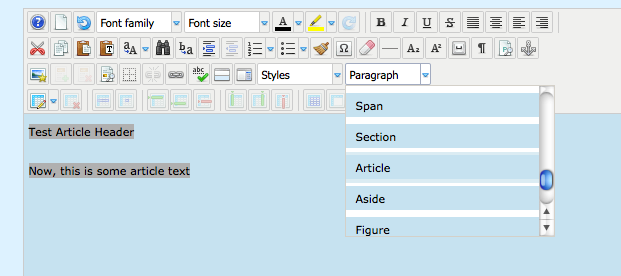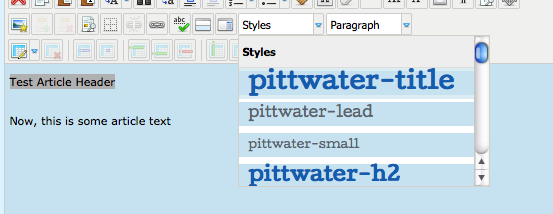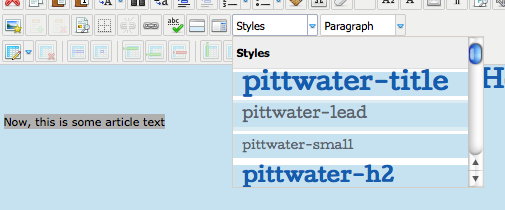Styles: Now, here are some other things to set. Let's assume your article had a heading and some text and that there is no formatting as yet. You have just finished typing it. Maybe your article looks a little like the one above.
We are now going to format the header. We do this using a pre-prepared style. This sets the font, the font size, the font colour, centering and a few other things. It takes the headaches out of remembering a whole lot of little steps.
Highlight all the text you typed by using the cursor and then go to the Paragraph menu and select "Article". This tells the system that everything is part of an article.
Now, select just the header text and go to the Styles menu and select the style called "gizo-title" which will be bold and blue. Click it.
Your header will become much bigger, blue (#135cae), centred, font set, size 24. All in one operation!
Next, highlight the article text and select the style called "gizo-lead". That will format all your text consistently.
Now, your article will look as follows:
The nice thing is that you have formatted the text and header in two simple steps which ensure consistency throughout the website!